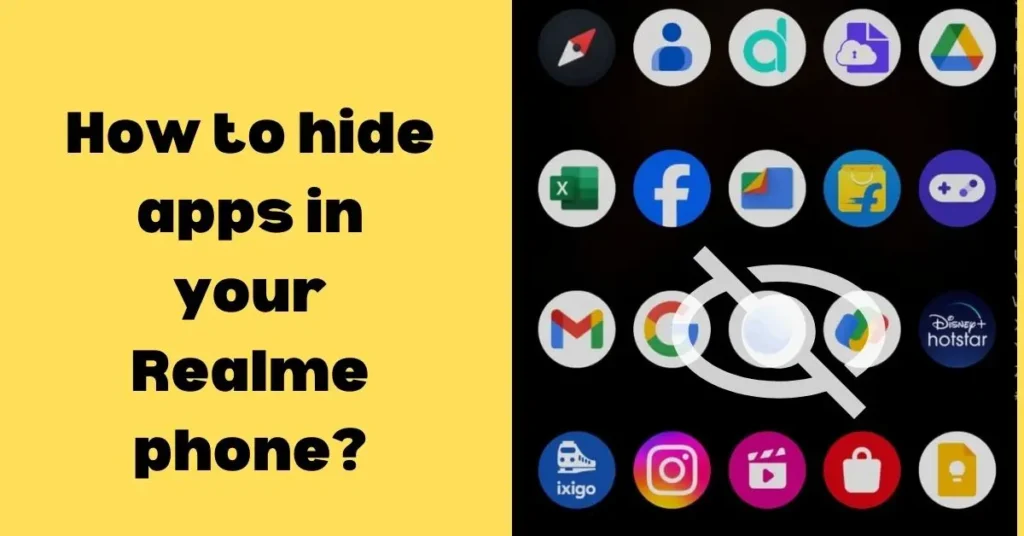
Do you have a major problem with hiding apps in your Realme phone in your life? Do you face these types of inconveniences very often?
In this article, we are going to provide a detailed list in bulletin form to hide apps in your Realme device. We’ll provide simple examples and clear visuals of this tutorial.
Introduction
We know, Realme kept on launching various smartphones which has embraced a spark in the youth of our country and created an immediate effect in the sales of Realme which gives a cut to cut competition to various brands.
Let’s come to the main highlight of this blog.
In today’s digital era, smart devices have become an integral part of our lives. They store personal data which we have to hide and for this, we need to hide apps too.
Steps to hide apps in Realme mobile
- Opening the settings
Start your process by opening your Realme smartphone and navigating to the settings app which is represented by a cogwheel icon.
2. Scroll down to the security and privacy option
In the settings menu, just scroll down to the settings and privacy option and just tap on it to access additional settings that relate to privacy features.
3. Selecting the app lock
Under the privacy option, you’ll see several options and just look for ‘App lock ‘ and tap on it.
4. Setting up the app lock by creating a unique password or a pattern to secure.
5. Choosing apps to hide
Once your app lock is set up, you’ll see a big list of all installed apps on your Realme device.
6. Confirming the hidden apps you wish to hide and just tap on the “OK” button.
Steps to open hide apps in Realme
To access your hidden apps, you need to go back to the App lock menu bar in the “Security and privacy “ option and just enter the password or pattern that you designed
What if you forgot your privacy password and security question?
We have a total of three features that have a unified password system. This states that if you forget your privacy password, you can reset it using one of the following methods.
- The Password reset interface method
After you are unable to remember your password, click on “Forgot password”, and a recovery window will pop up.
You can easily reset your pass by answering some basic security questions that will be asked by the function generator of service.
2. Reset interface via linked account
By entering your cloud service and linked account password, you can reset your password. You can also reset your phone to find other means
3. Reset interface via email
If you have the privilege of a secure email, you can easily receive a verification code to reset your password. This is one of the easiest methods that a user can use.
CONCLUSION
Thus we conclude this article, I hope you enjoyed this blog and this will help you in your emergency situations in which many new users remain helpless.
Stay tuned for further updates.
FAQS
Q1.How can I hide my apps?
A1.To hide apps on your Realme device, long-press an app icon you want to hide, select “Hide App,” and follow the given instructions.
Q2.How do you find hidden apps on Realme?
A2.For finding hidden apps on Realme, go to the Home Screen, swipe down to access the app drawer, and then tap the “Hidden Apps” option at the correct bottom.
Q3.How do you hide apps in the dialer in Realme?
A3.For hiding apps in the dialer on Realme, open the dialer app, tap the three-dot menu, go to Settings, and then select “Private Safe” to hide sensitive call logs and messages.
Q4.How do I hide apps without an app?
A4.To hide apps without an app on Realme, you can use the built-in “Hide App” feature as mentioned in step second, no other additional apps are needed.
1 thought on “How to hide apps in Realme phone, A step-by-step guide.”