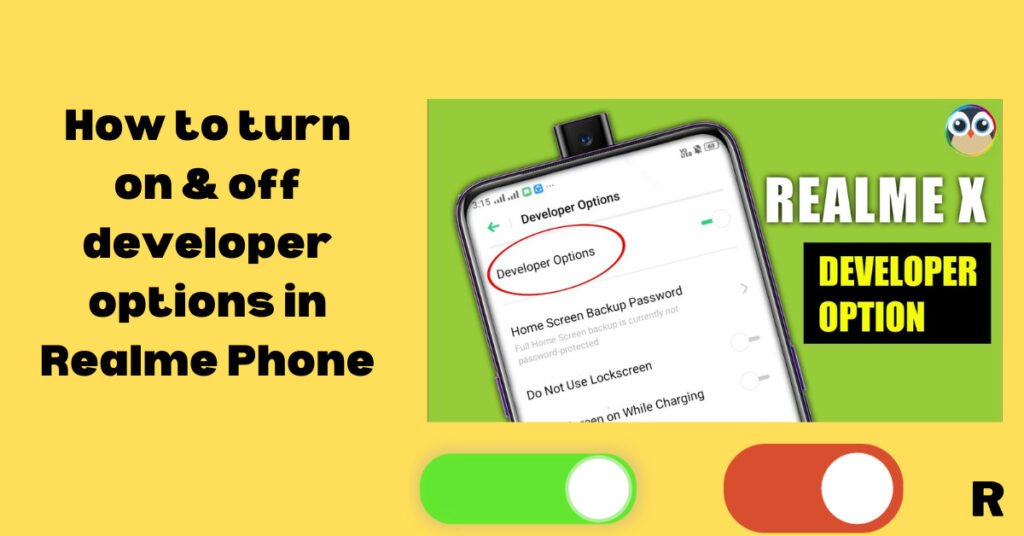
In this blog, we’ll talk about one of the hidden features of Realme devices which is how to turn on & off developer options in Realme Phone. By using this feature you can easily access the advanced features of your device.
For example, you can control your phone’s refresh rate, USB debugging, animation scale, etc. So not wasting time let’s come to the point. Today’s topic is how you can enable or turn on your phone’s developer option.
Every Realme phone has this feature in their devices but phone manufacturing companies keep them off by default so that users can’t access to developer option.
Steps to turn on developer option in Realme phones
- Go to phone settings
- Tap About phone
- Go to the version option
- Tap on build number 7 times.
- (Note:- enter your phone password if asked)
Now your developer option has been enabled. but sometimes you need to disable the developer option due to any issue so you must know the process to turn off the developer options.
Steps to turn off developer option in Realme mobile
- Go to phone settings.
- Go to additional settings
- Scroll down and select the developer option.
Now you can turn on/off the developer option when you need to.
Conclusion
Hope it helps you to solve your problem. This is also an important setting because sometimes you don’t understand the problem and repair shop owners charge huge amounts for that if you know these settings you can easily fix them by yourself.
Another hidden feature of Realme mobile is see Private Photos in any Realme mobile
FAQs
What features are available in the developer option?
A1. The developer option allows you to access various options like debugging, networking, input, drawing, hardware-accelerated rendering, monitoring, etc.
Is turning on the developer option safe or not?
A2. Yes, it is safe and you can easily turn on/off the developer option whenever you want.
1 thought on “How to turn on & off developer options in Realme Phone”